本篇文章给大家详细介绍一下使用纯CSS、JS实现图片轮播效果的方法。有一定的参考价值,有需要的朋友可以参考一下,希望对大家有所帮助。
.carousel {
width: 648px;
height: 400px;
margin: 0 auto;
text-align: center;
position: absolute;
left: 24%;
/*border: 1px solid red;*/
}
.inner {
/*border: 12px solid blue;*/
width: 648px;
height: 400px;
position: absolute;
}
.inner-img {
width: 200px;
height: 500px;
display: none;
/*position: absolute;*/
position: relative;
/*top:0;*/
/*left:0;*/
/*z-index:1000;*/
}
.inner-img.active {
display: block;
}
.leftBtn,
.rightBtn {
position: absolute;
width: 40px;
height: 60px;
background: rgba(0, 0, 0, 0.3);
/*近乎透明色*/
font-size: 30px;
color: #fff;
text-align: center;
line-height: 60px;
cursor: pointer;
display: none;
}
.leftBtn {
left: 5px;
top: 170px;
}
.rightBtn {
/*right:5px;*/
left: 603px;
top: 170px;
}
.carousel ul {
position: absolute;
/*left:20px;*/
padding-left: 228px;
bottom: 10px;
/*z-index: 999;*/
list-style: none;
width: 200px;
height: 20px;
}
.carousel ul .page {
float: left;
width: 18px;
height: 18px;
line-height: 18px;
border-radius: 18px;
/*变成圆形*/
background: black;
margin-right: 6px;
/*距离6个px单位*/
color: #fff;
font-size: 14px;
/*text-align: center;*/
cursor: pointer;
}
.carousel ul .page.active {
background-color: red;
}
.carousel p {
/*float: left;*/
margin-top: -360px;
margin-right: -600%;
color: black;
text-decoration: none;
list-style: none;
}

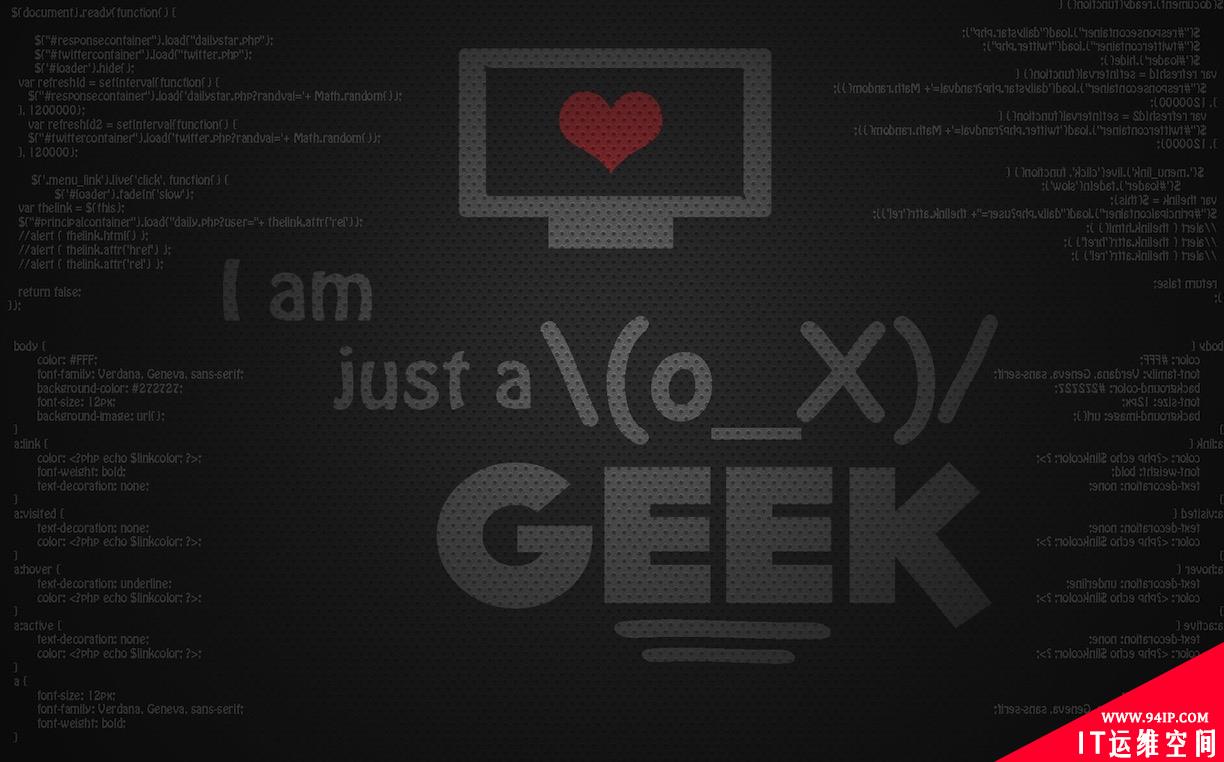
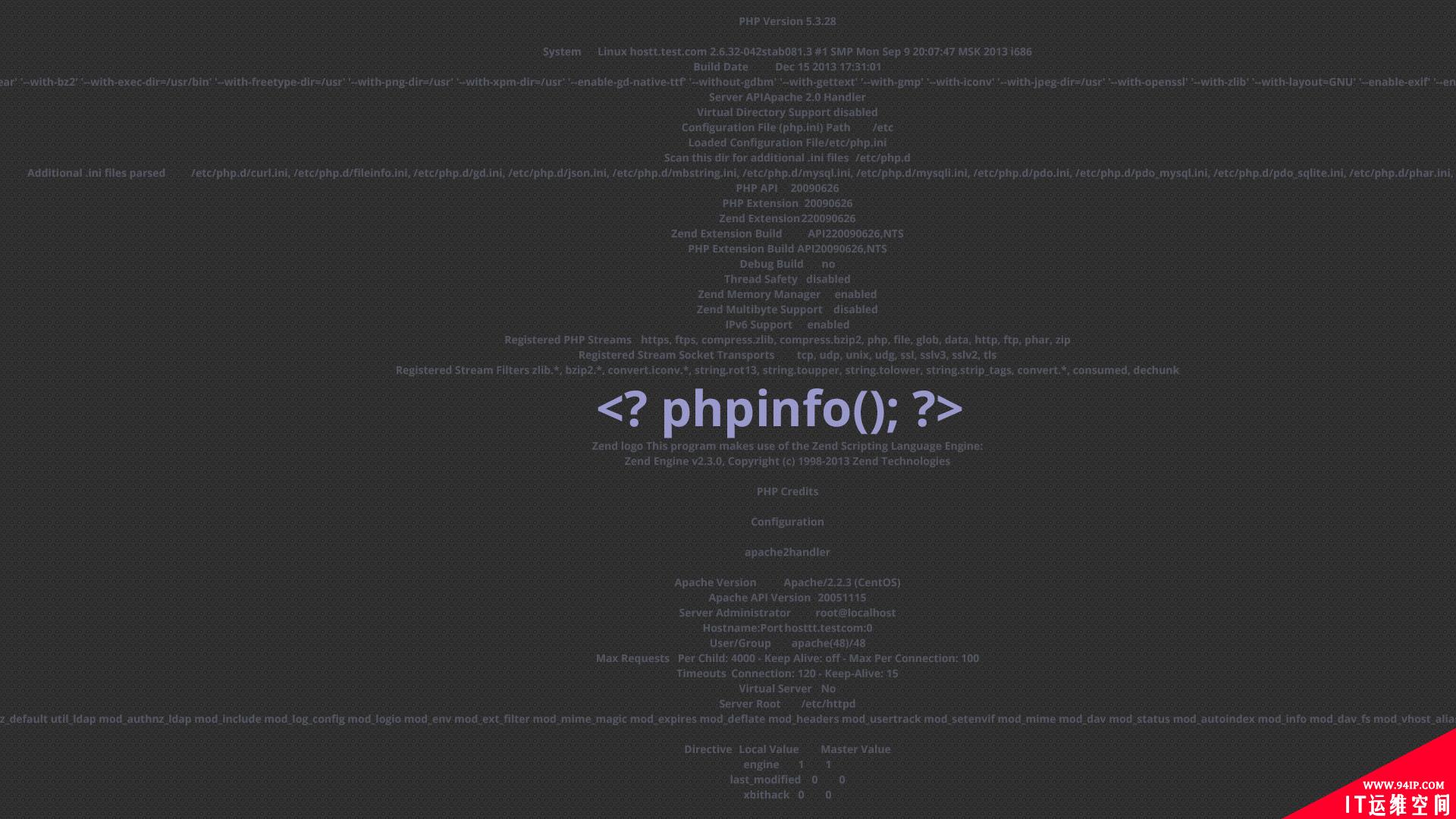

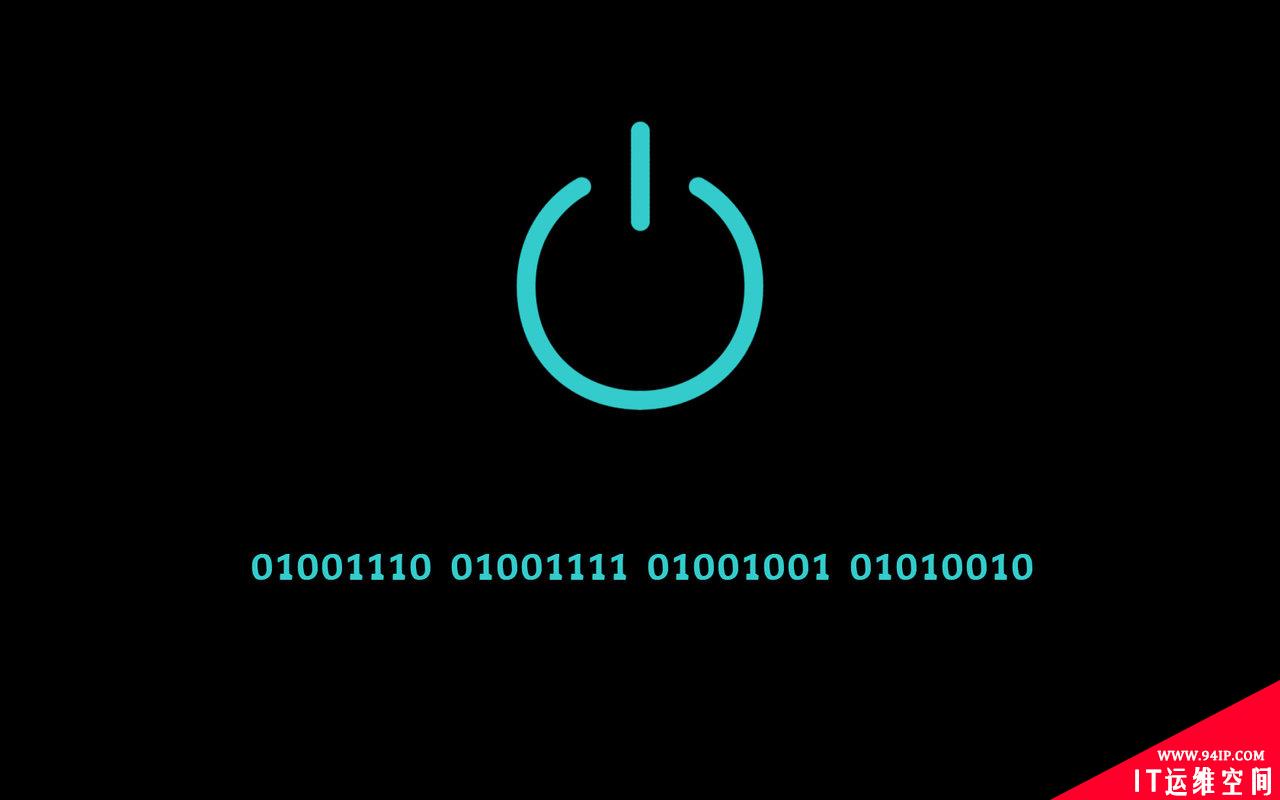

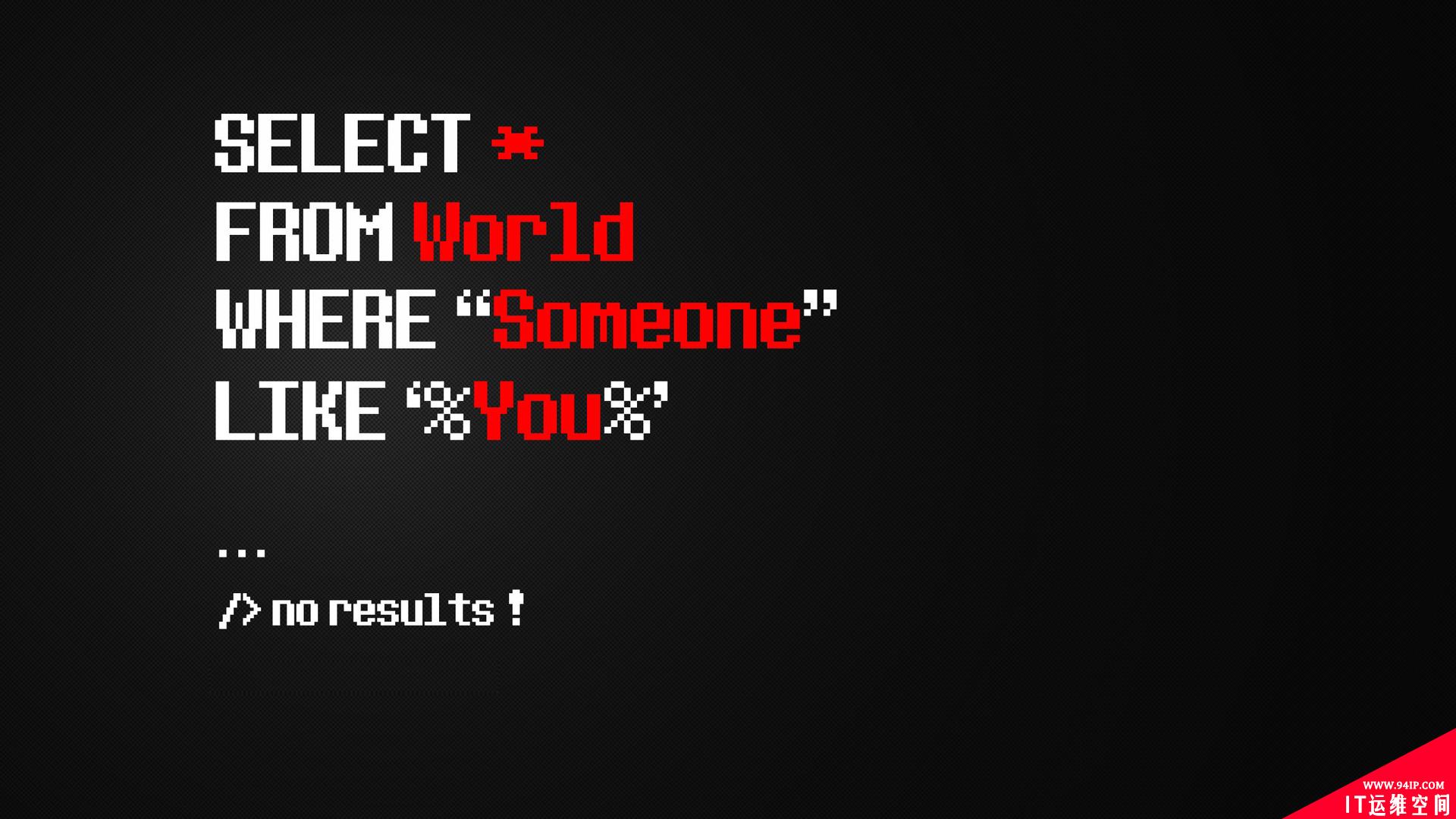

<
>
var carousel = document.getElementsByClassName('carousel')[0], //获取carousel的class类
// 获取所有包含图片的链接
innerImg = document.getElementsByClassName('inner-img'),
// 获取左右按钮
btnL = document.getElementsByClassName('leftBtn')[0],
btnR = document.getElementsByClassName('rightBtn')[0],
// 获取分页器
page = document.getElementsByClassName('page'),
num = 0; // 声明变量 初始图片为第一张0
// 声明时间控制函数
var timer = setInterval(moveR, 2500); //调用moveR 时间间隔2.5s
// 图片向右轮播
function moveR() {
num++; // 变量每3000毫秒递增一次,图片向右轮播
// 如果是最后一张图片的时候从0开始显示
if(num == innerImg.length) {
num = 0;
}
move();
};
// 图片向左轮播
function moveL() {
num--; // 每调用一次moveL(),变量递减一次
// 如果是第一张图片,则从最后一张图片开始显示
if(num == -1) {
num = innerImg.length - 1;
};
move();
} // 图片切换
function move() { // 把所有的innerImg隐藏和page背景全部变成黑色
for(var i = 0; i < innerImg.length; i++) {
innerImg[i].style.display = 'none';
page[i].style.background = 'black';
}
// 把当前num下标的innerImg显示和page背景变成red
innerImg[num].style.display = 'block';
page[num].style.background = 'red'; }
// 分页器鼠标滑过时图片切换
for(var i = 0; i < page.length; i++) {
// 用来保存下标,page[i].index == 0 / 1 / 2 / 3 /4...
page[i].index = i;
// console.log(page[i].index);
// 因为已经保存好的下边,这里的page[i], page[0], page[1], page[2], page[3]
page[i].onmouseover = function() {
for(var j = 0; j < page.length; j++) {
page[j].style.background = 'black';
innerImg[j].style.display = 'none';
}
this.style.background = 'red'; // console.log(this.index);可以查看是多少
innerImg[this.index].style.display = 'block';
num = this.index;
}
}
btnL.onclick = function() {
moveL();
}
btnR.onclick = function() {
moveR();
}
// 鼠标划上carousel时让左右按钮显示 并清除时间函数
carousel.onmouseover = function() {
// 清除时间函数
clearInterval(timer); //暂停 图片不继续循环
btnR.style.display = 'block';
btnL.style.display = 'block';
}
// 鼠标离开carousel时让左右按钮隐藏
carousel.onmouseout = function() {
// 开启时间函数
timer = setInterval(moveR, 2500);
btnR.style.display = 'none';
btnL.style.display = 'none';
}

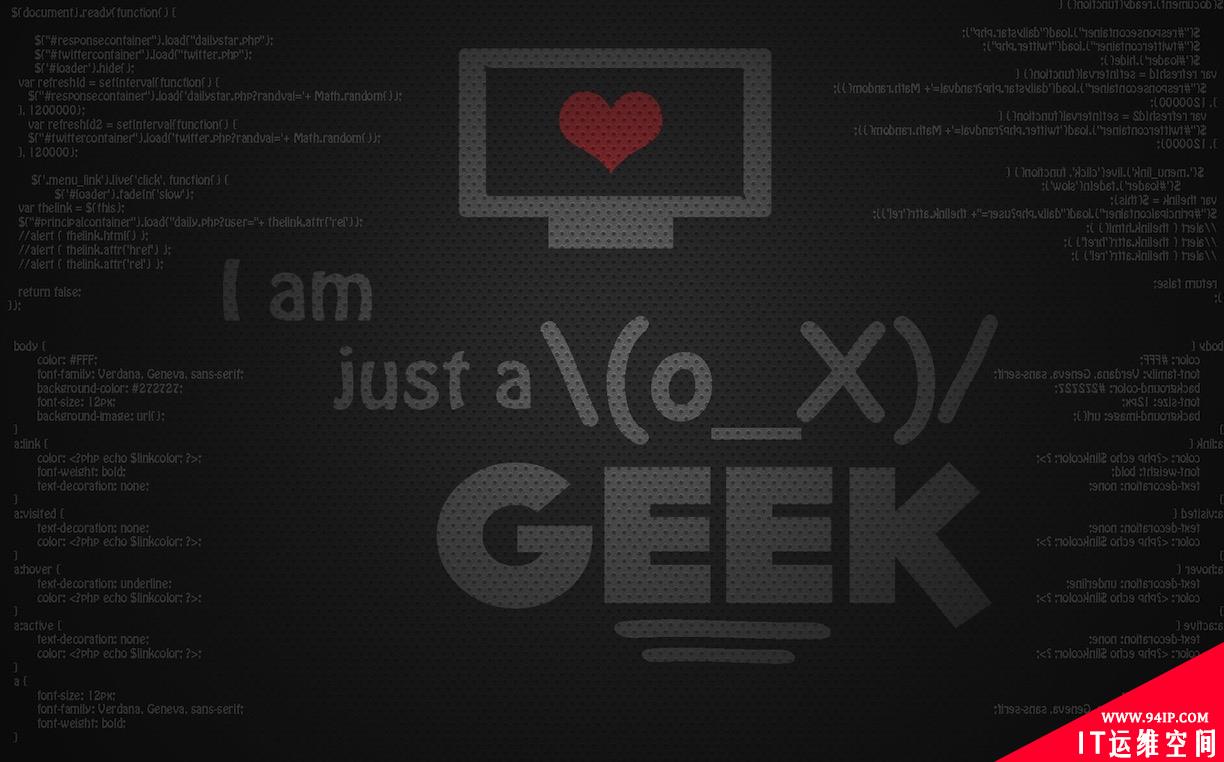
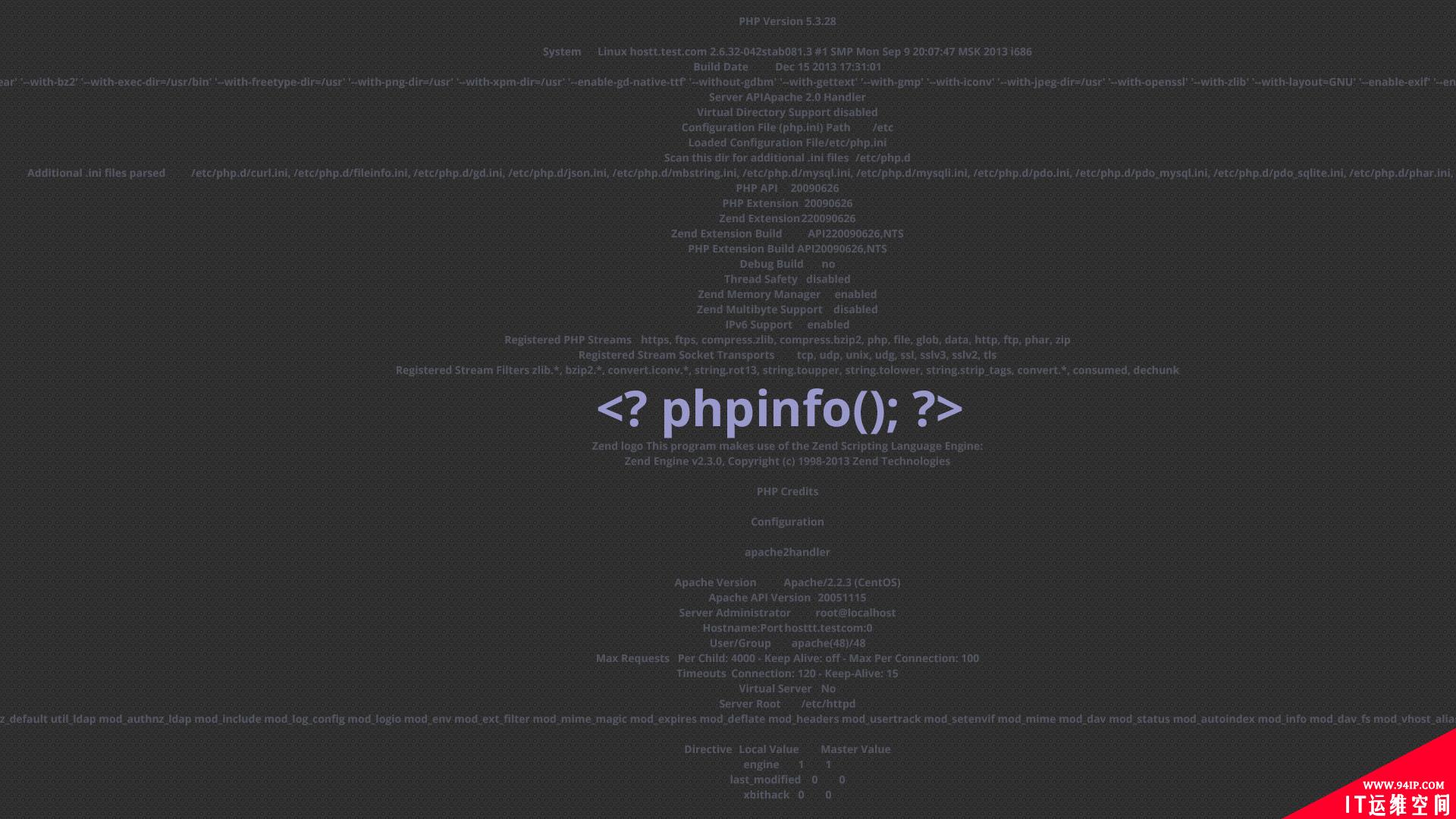

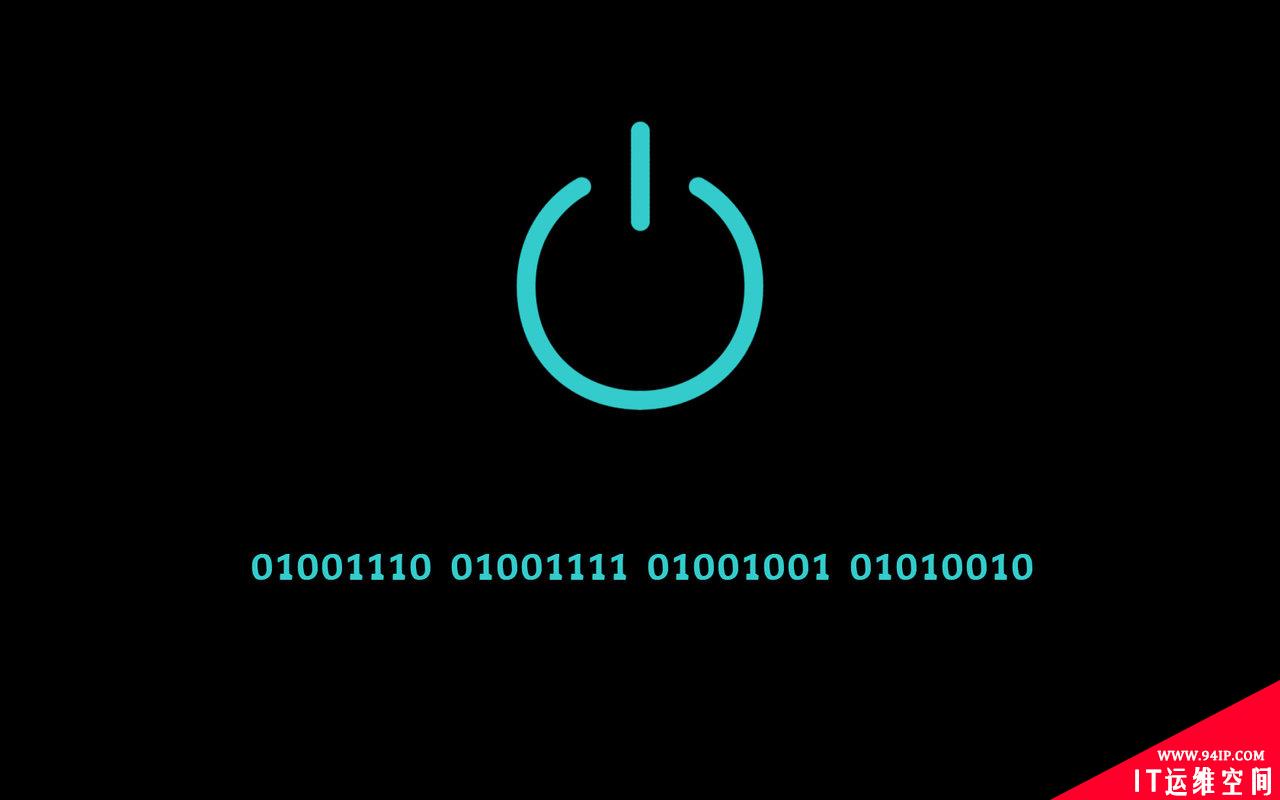

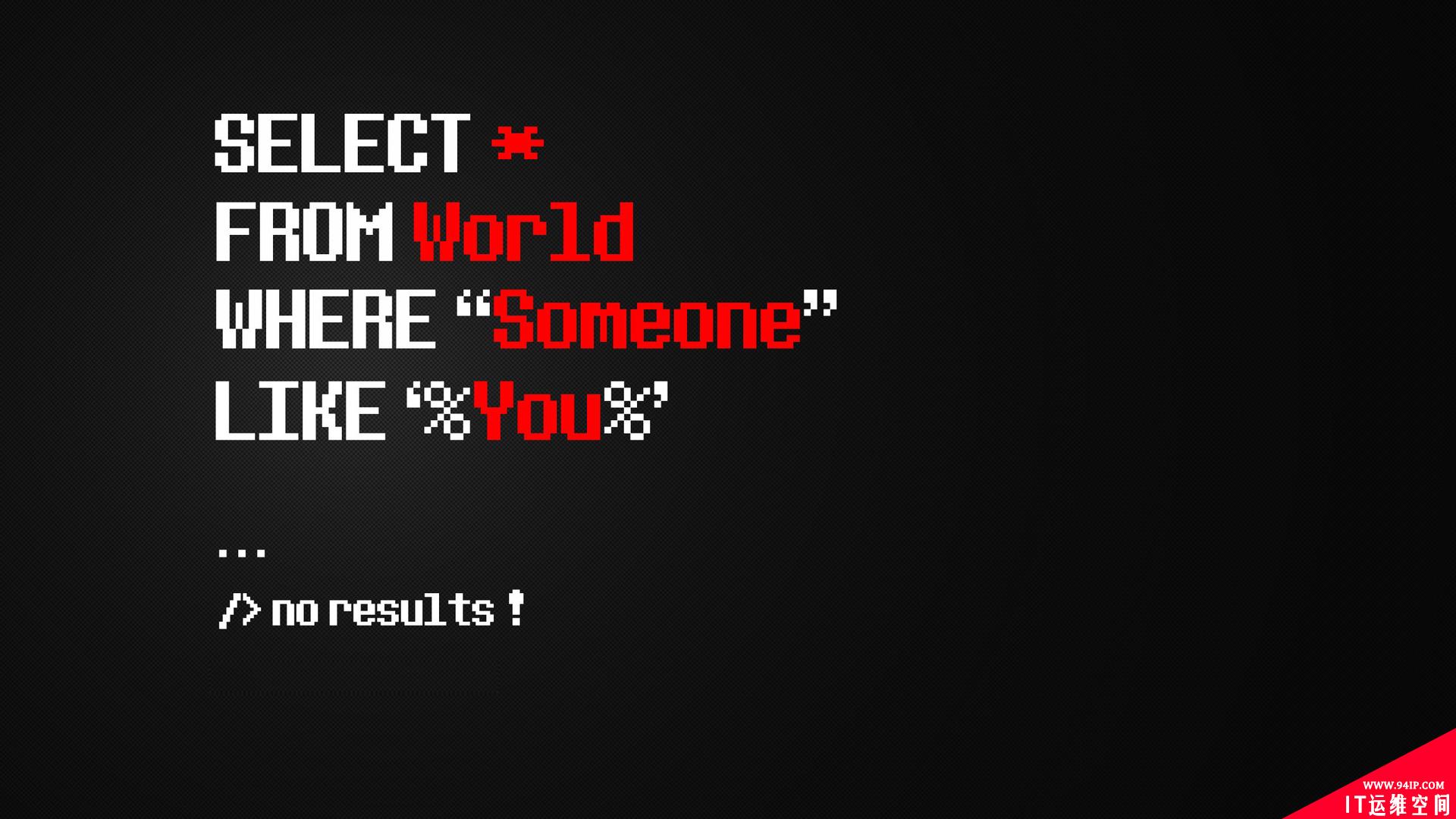




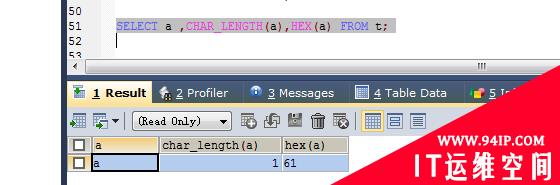


















发表评论